Welcome to Your Financial Management Solution
This guide will help you navigate through all the features of our application. Click on any section to learn more about how to use that feature.
Transaction Management
View Your Transactions
From the Dashboard, access the Transaction List to see all your recorded financial activities in one place.
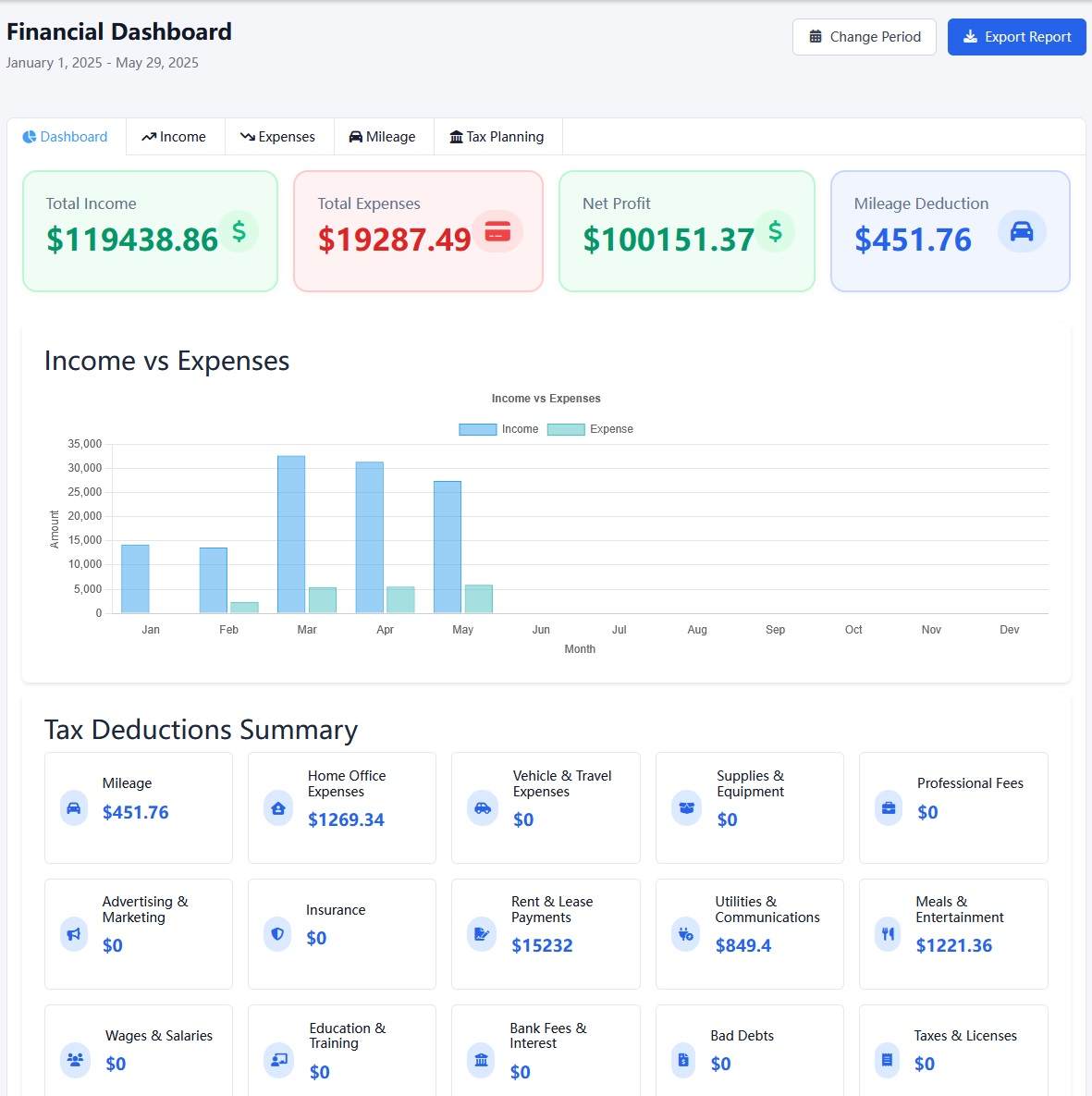
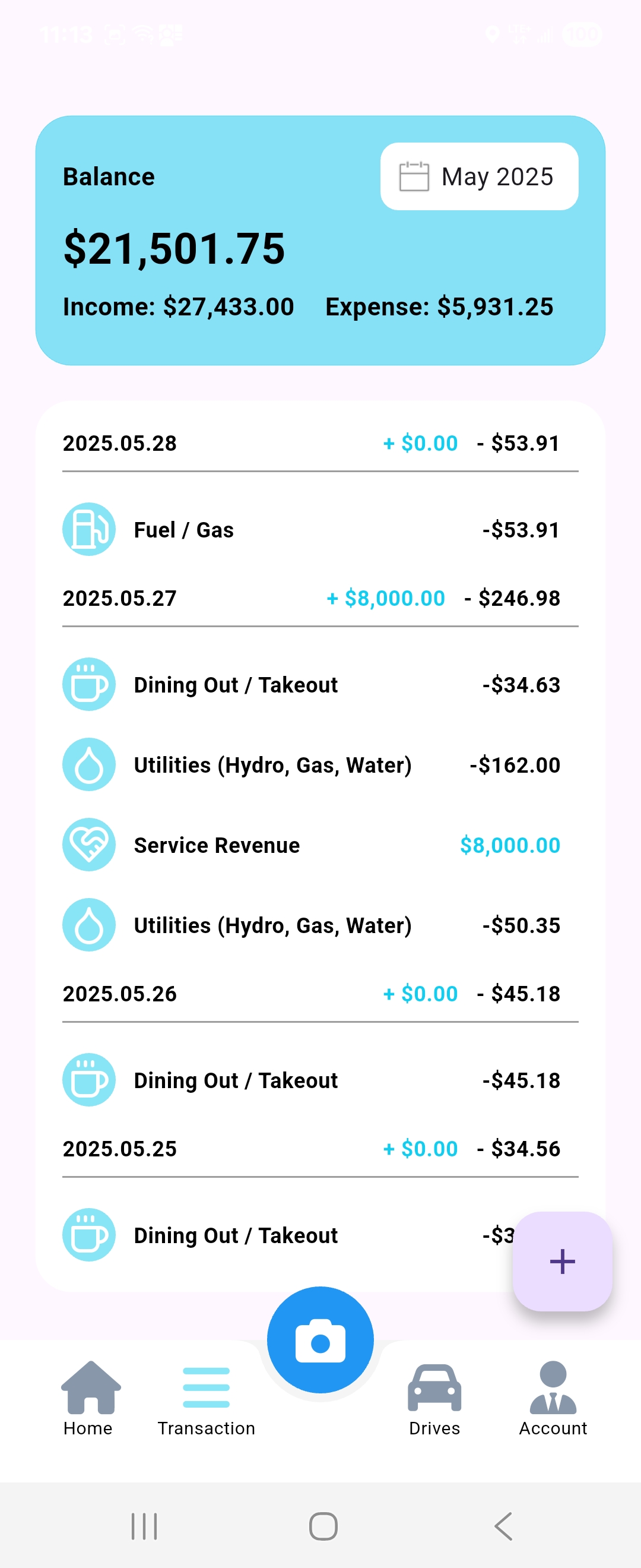
Add a New Transaction
You can log each income or expense via the Finance Tracker on the web or through the mobile app.
- Web: Upload a receipt, and the system will automatically extract the amount using AI.
- Mobile App: Snap a photo of the receipt for AI to detect amount and category.
Receipts are saved securely online — no need to keep paper copies!
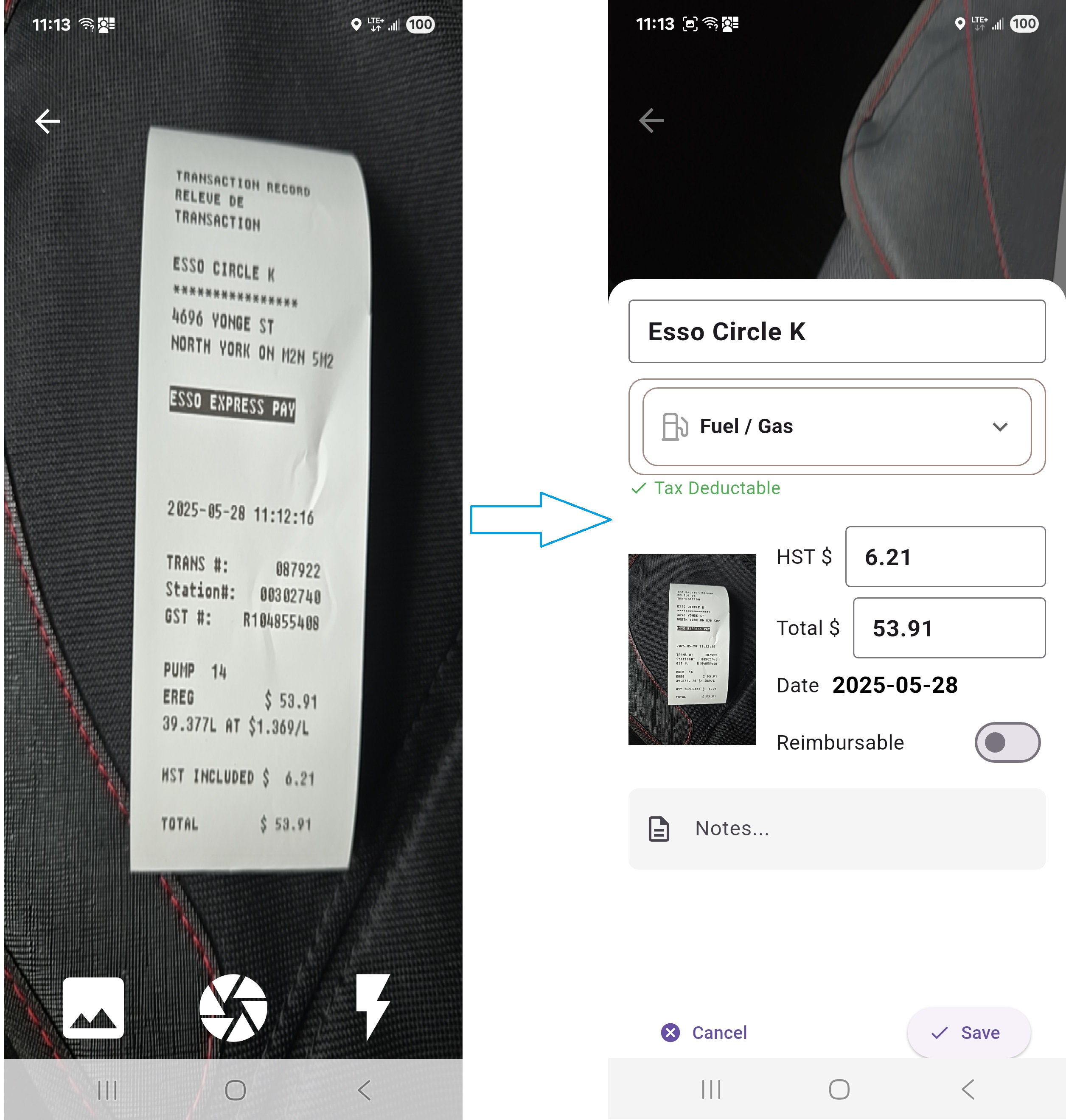
Edit or Delete Transactions
Click on any transaction in your list to view or edit details. Use the delete icon to remove incorrect entries.
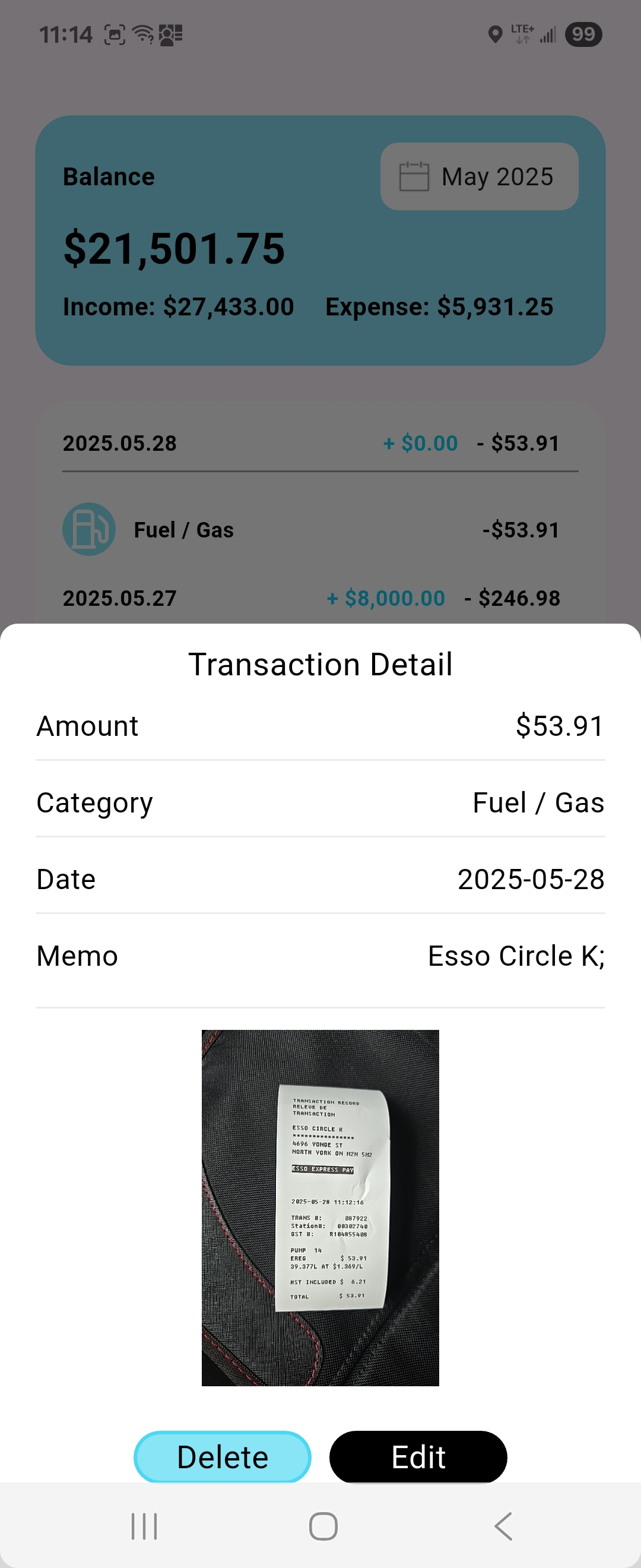
Set Recurring Transactions
In My Profile under Recurring Income and Recurring Expense, set regular transactions (daily, bi-weekly, semi-monthly, etc.)
- Specify fixed or hourly amounts
- Configure company details for auto-generated invoices
The system will automatically generate these records — no manual input needed!
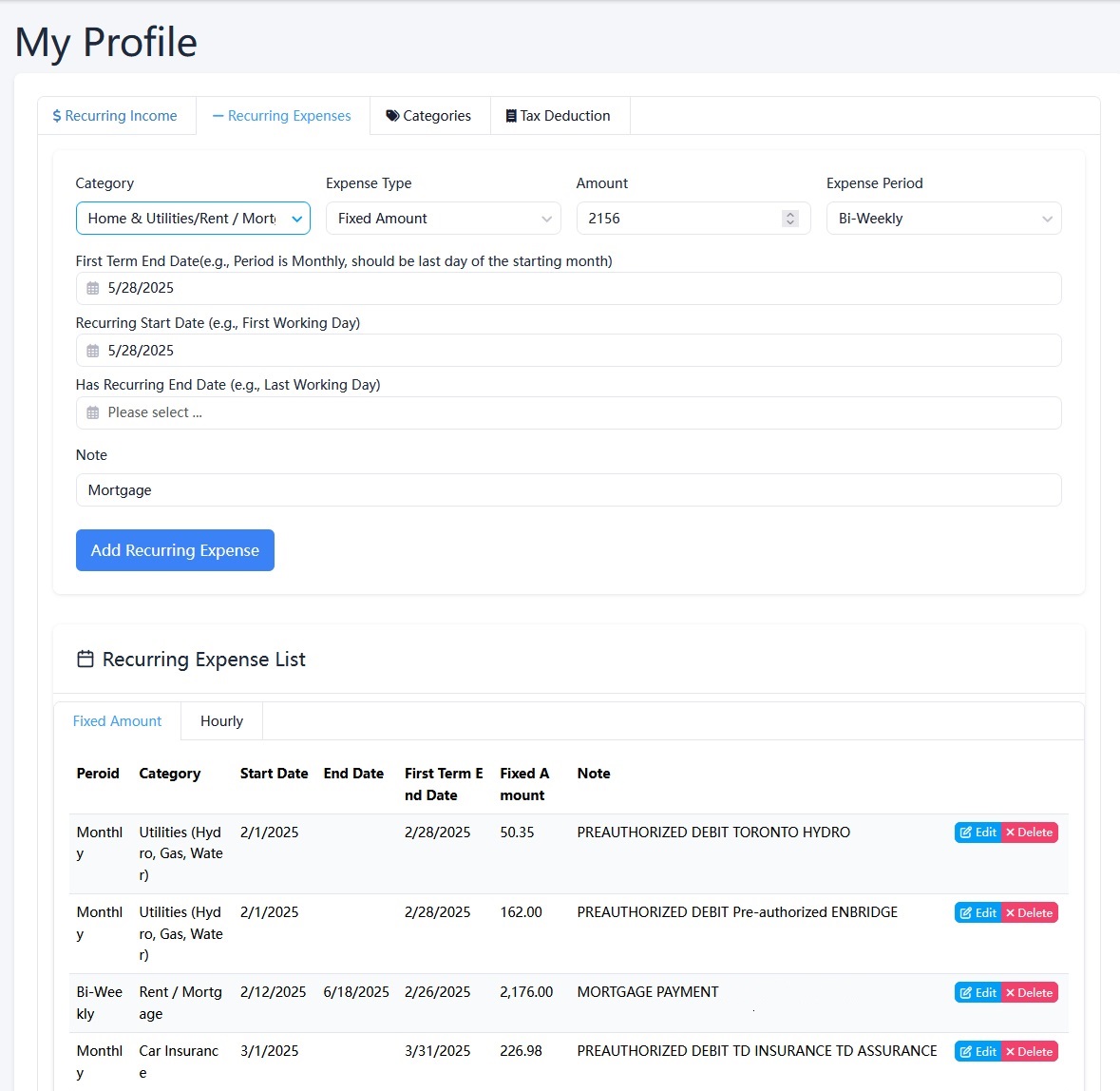
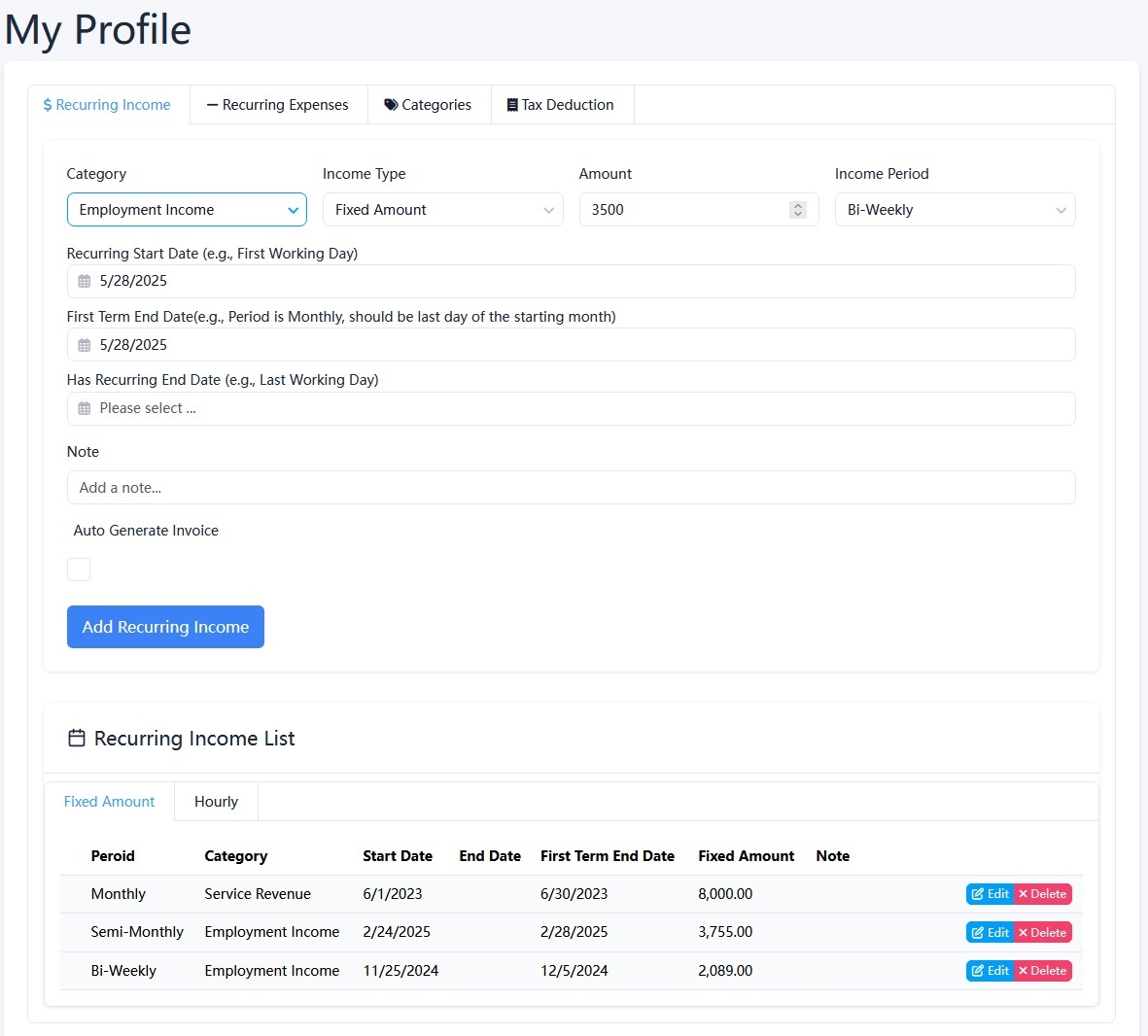
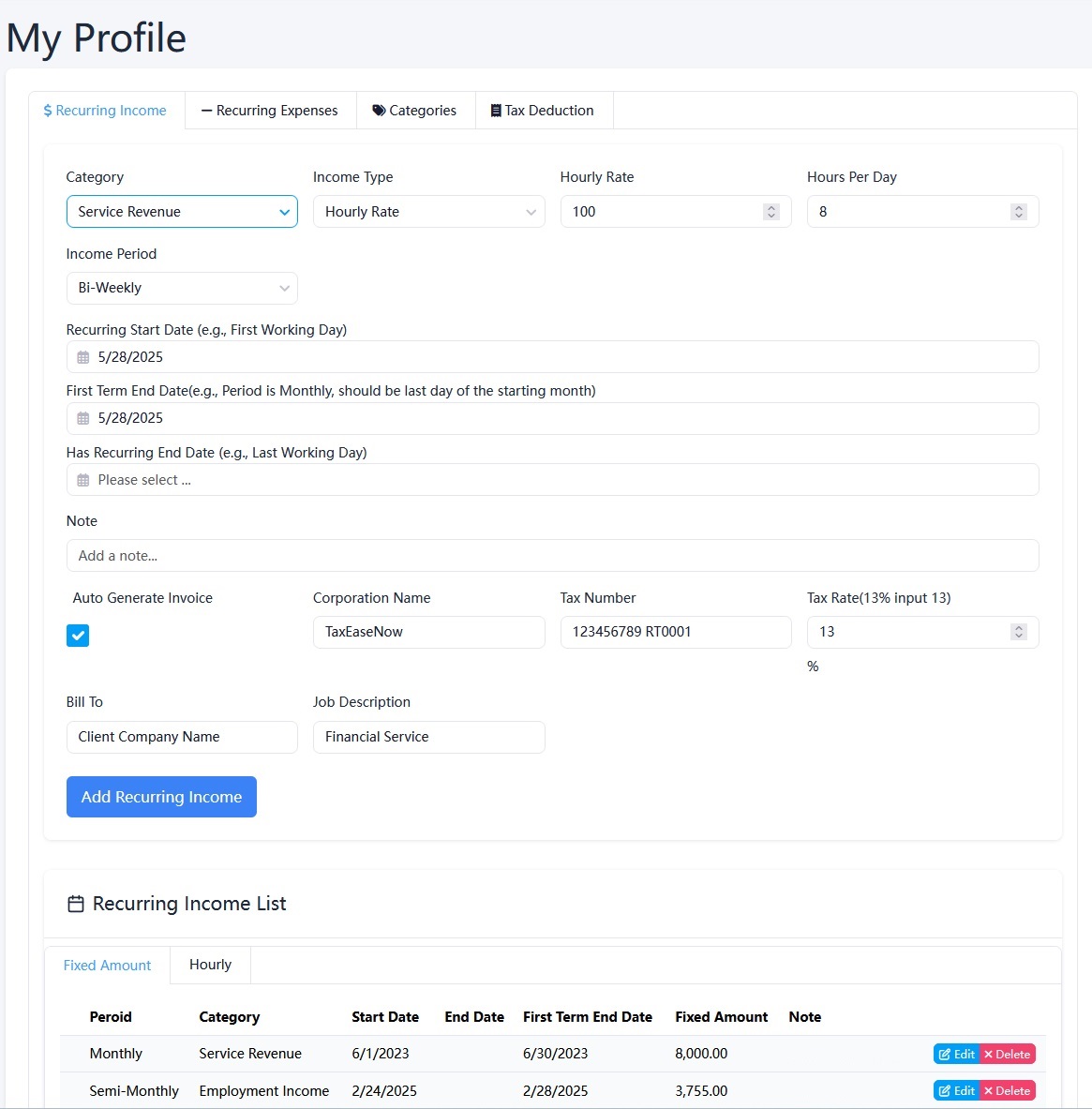
Export Transactions for Tax Filing
On the Dashboard, export all records for a selected time period:
- ZIP file includes an Excel summary and all related receipt images
- Each Excel row links to its corresponding receipt image
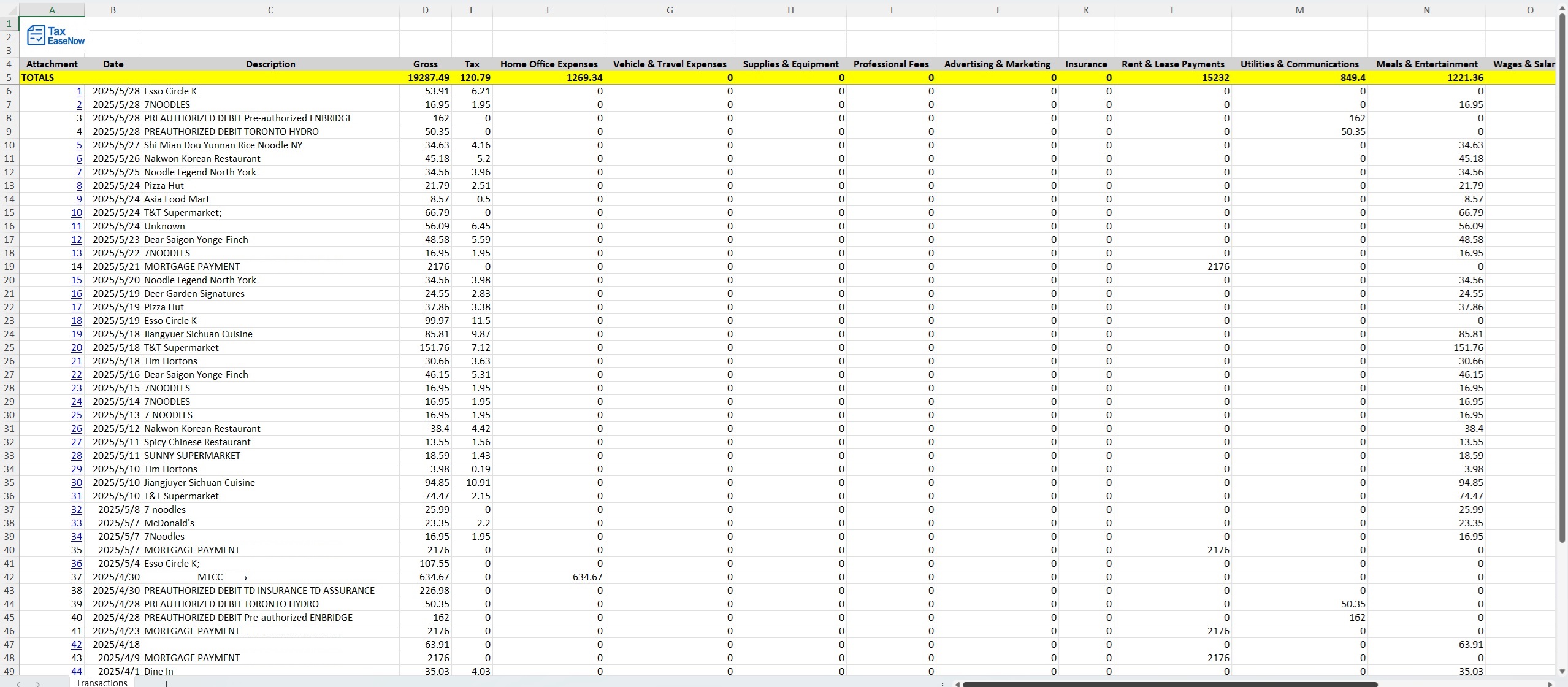
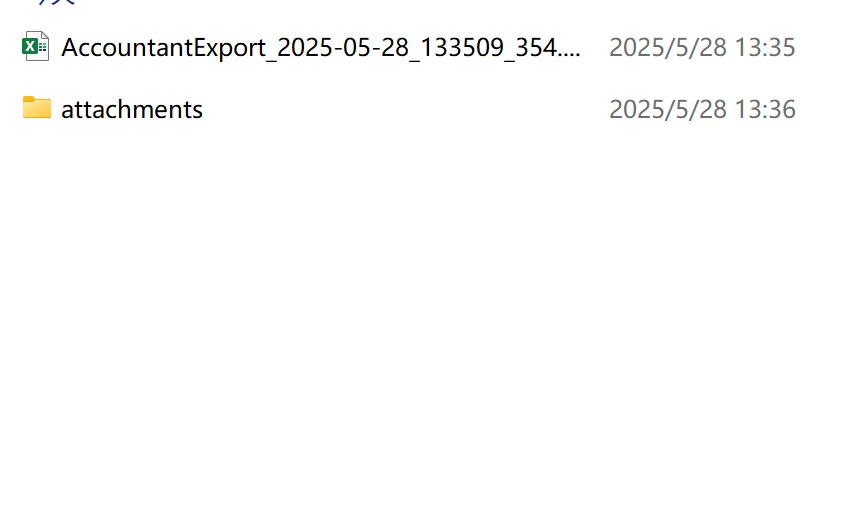
Mileage Tracking on Android and iOS
View Drives Overview
Access your mileage tracking dashboard to see all recorded business trips and auto-tracking status.
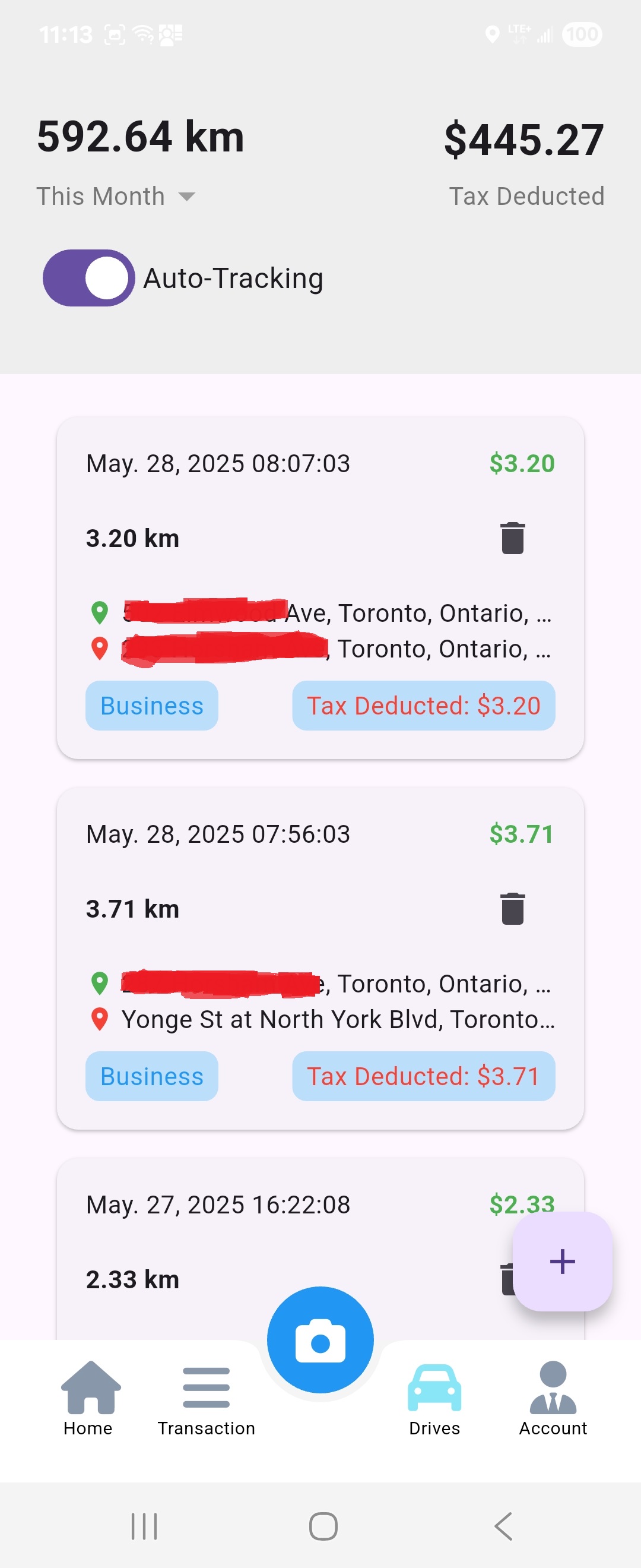
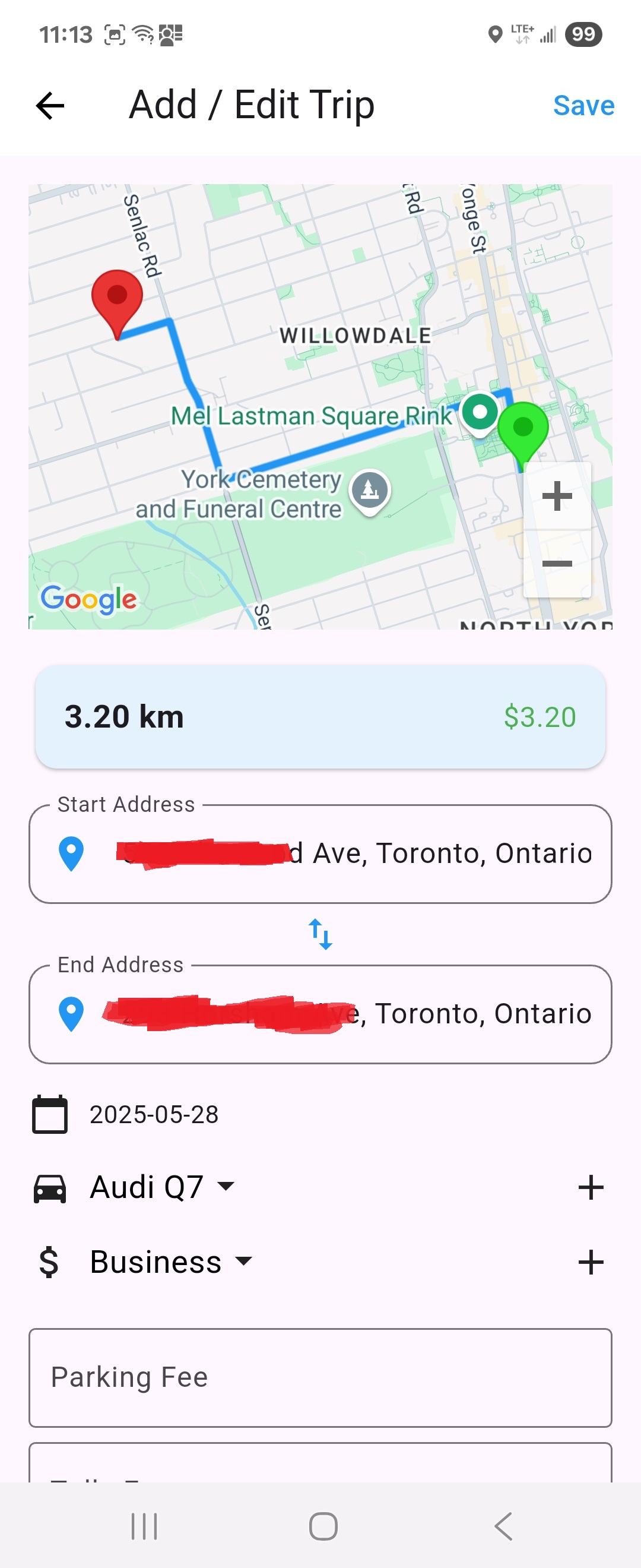
Toggle Auto-Tracking
Enable or disable automatic trip detection:
- Find the "Auto-Tracking" toggle switch
- Switch on for automatic trip detection using your phone's GPS
- Switch off to manually record trips only
Note: Auto-tracking requires location permissions on your device
Add a New Trip
To manually record a business trip:
- Click "Add New Trip" from the Drives Overview
- Enter starting point, destination, date, and vehicle used
- Select the business purpose from the dropdown
- Click "Save Trip"
View Tax Deduction Summary
Generate tax-related mileage reports:
- Click "Show Monthly/Yearly Summary"
- Select the time period you want to view
- See your total deductible miles and estimated tax deduction
RRSP & TFSA Planner
Access the Planner
Navigate to the RRSP & TFSA Planner from your dashboard to start optimizing your retirement savings.
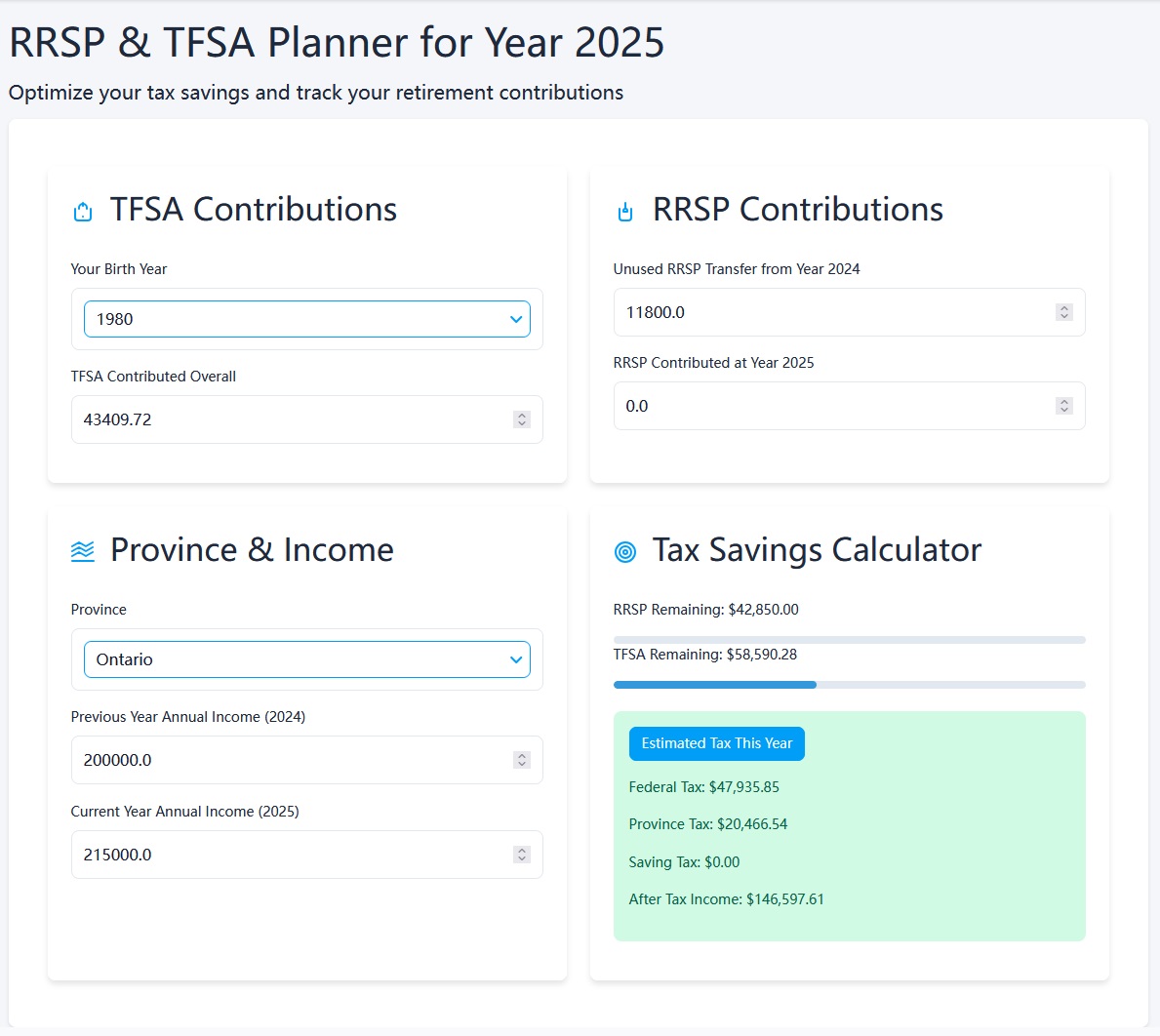
Enter Your Information
Provide the necessary details:
- Birth year (to calculate contribution limits)
- Province of residence (for tax calculations)
- Previous year income
- Current year income estimate
- Unused RRSP contribution room from previous years
- Planned RRSP contribution amount
View Tax Savings Analysis
After entering your information, you'll see:
- Calculated tax savings from your RRSP contribution
- Estimated taxes before and after contribution
- Projected after-tax income
- Recommendations for optimal contribution amounts
Adjust Your Contributions
Try different contribution amounts to see how they affect your tax situation and find the optimal balance for your financial goals.